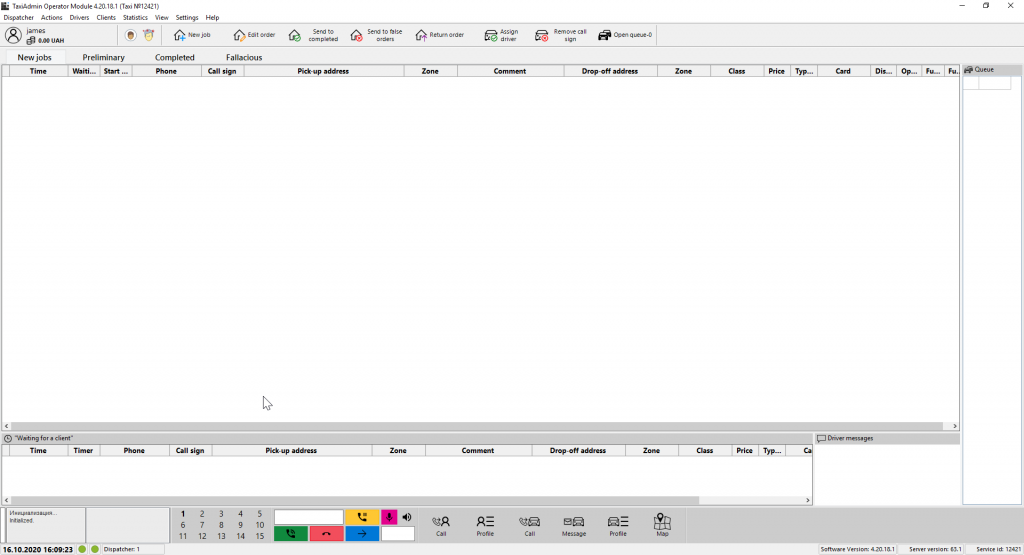After you install the Dispatch Software on your computer, now you can create your demo account. In order to do the latter, kindly refer to the following instructions :
1. Open the Dispatch Software that you have downloaded and installed either from the desktop if you’ve created a shortcut, or from the file location that you have chosen while you installed the software
2. Select the language that you want to use your demo with, and then click Registration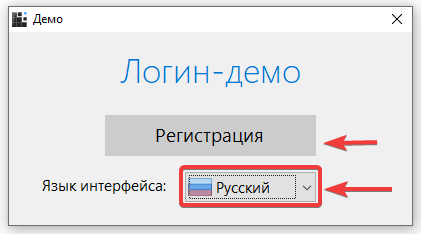
 3. Now follow the instructions and fill out the information required in order to complete the Registration and then click Forward
3. Now follow the instructions and fill out the information required in order to complete the Registration and then click Forward
4. The following window will contain all the details about your account, and will have the login credentials, kindly remember your login details, otherwise contact us in case of forgetting them. After confirmation click Forward
5. Now follow the instructions to install the client application as it shows under the Client app section in the next window
6. As for the final step of creating your demo account, follow the instructions for the installation of the driver application and then click Terminate

7. As for now after you have finished creating your demo account, it will open up for you and you should first insert your Login Credentials which you should have received in your email address that you registered with


- Now you should be able to have your Dispatch Software demo in your hands ready to use